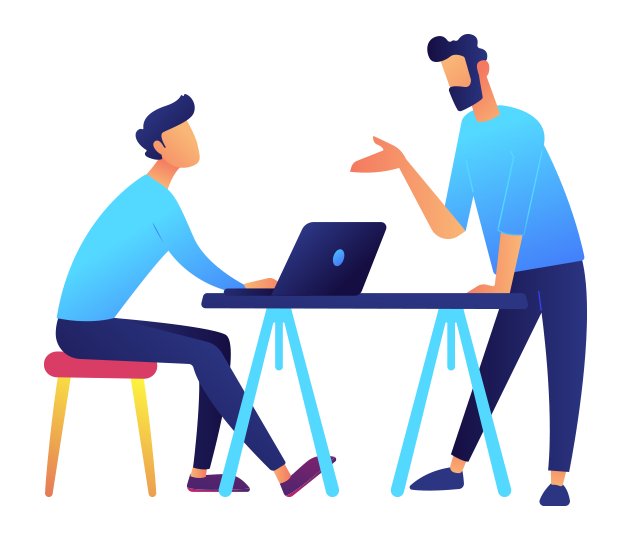When an email bounces, a Non-Delivery Report/Receipt (NDR) is automatically generated by the recipient’s mail server, informing the sender about a delivery problem to a specific email address.
At NewZend (the email marketing brand by loyaltyMATTERS) we place the bounces into categorise to help protect your sending reputation and prevent you from damaging your ability to deliver to eligible contacts. There are three main categories into which your bounced emails will fall: permanent hard bounces, temporary hard bounces, and soft bounces. Below is information about each of these categories, along with a list of subcategories in each.
Permanent Hard Bounces
- unsubscribe from all emails or the specific email type that was sent to them.
- mark a previous email as spam.
- permanently hard bounce from a previous email.
We will automatically add contacts that hard bounce into your suppression list, so you will be unable to email to them in the future. We use the wording in the server response, also known as the bounce message, to determine the reason for the bounce. Below are the messages that result in a permanent hard bounce:
- UNKNOWN_USER – “Recipient didn’t exist” – The server response indicates that the email is currently a non-existent address. These happen when a contact leaves a company and his inbox is taken down or if there is a typo in the email. *
- MAILBOX_FULL – “Recipient’s mailbox was full” – In this day and age, most inbox sizes are greater than 1GB and if an inbox fills to capacity it is indicative of an abandoned address that has not yet been officially closed out. These emails will almost never be engaged with. *
- CONTENT – “Recipient’s email server rejected content” – Something in the email body or subject was a red flag that spam filters deemed spammy content. Take a look at this article detailing SPAM trigger words.
- SPAM – “Rejected by spam filter” – There is something in the body, subject, or from address of the email that is deemed SPAM by the recipient’s email server. This category is distinct from IP reputation in that it’s something specific to the customer’s email or the sender that caused the server to deem it SPAM.
- POLICY – “Blocked due to recipient policy” – Email servers have all sorts of security policies that your sending email address needs to pass before it accepts the message. If the email did not pass one of these policies but it is not explicit about which one, the bounce will be categorised here. This includes DMARC; DKIM, and SPF authentication failures.
- Missing category – “Unsubscribes” and “Marked as Spam” complaints are not necessarily bounces, but we will not send to these individuals again. You will see these having a Missing category in Bounce Audits. You will also see Bounces within this Missing category. These are Global Bounces. It takes 3 UNKNOWN_USER bounces from three separate HubSpot accounts within a 60 day time period to cause a global bounce. These contacts are ineligible for all HubSpot customers.
*Please note: we do not “unbounce” ineligible contacts within this category without proof the email is valid. Prove the email is valid with a screenshot of an email from that address in another email system like Gmail or Outlook.
Temporary Hard Bounces
Temporary hard bounces are instances in which the email is undeliverable, but the specific bounce message indicates that the error may be resolved before the next send. Contacts with temporary hard bounces will still be eligible for future sends.
There are several categories that a bounce can fall into, and again we use the wording in the server response, also known as the bounce message, to determine the reason for the bounce. Here are the messages that result in a temporary hard bounce:
- IP_REPUTATION – “The server is not recognised or is restricted (check whitelisting)” – This typically occure because the IPs that are sending the email have poor reputation. The recipient’s email server security settings do not allow email from your marketing IP addresses because their reputation threshold is higher than the sender score of the IP address. If this happens, you can reach out to the recipient and give them your marketing IP addresses to whitelist. You can get these IP addresses by contacting Support. You should also consider your methods for managing your lists. If you have a dedicated IP address, this is often an indication of poor list hygiene.
- GREYLISTING – “Temporarily rejected” – The email server requires a longer track record of email activity from the sender. Often there is no track record for the email server to verify the sender and for that reason the email will not be deliverable until more activity is monitored.
- MAILBOX_MISCONFIGURATION – “Misconfigured server on the recipient side” – The recipient’s mailbox is currently under reconstruction or is currently down for some other reason. It is not accepting mail at this time.
- ISP_MISCONFIGURATION – “Recipient’s spam filter rejected email (check whitelisting)” – Internet Service Provider misconfiguration may be an authentication issue on the recipient’s side. The contact may have to take steps to ensure that they can receive your marketing emails.
- DOMAIN_REPUTATION – “Sender domain has poor reputation” – The domain used in the from address has a poor reputation or a reputation that does not meet the standards of the recipient’s server.
- DMARC – “DMARC authentication failed on from address. Try to avoid sending from generic mailbox providers.” – The sender’s domain does not pass DMARC and therefore the email does not pass the recipient server’s domain authentication security check. include:shared.hubspot.com on your SPF record to authenticate our email sending sub-domain.
- SENDING_DOMAIN_MISCONFIGURATION – “DNS verification failed on domain in the From field” – There’s a domain authentication issue when testing the domain of the sending email causing the failure due to a policy on the recipient’s end.
- TIMEOUT – “Delivery failed due to timeout” – The email server timed out and is no longer accepting email. These exist to protect the recipient’s server from overloading.
- THROTTLED – “Recipient’s email server ran out of bandwidth” – The email server has received too many emails from your domain in a short period of time and will not accept any more messages until a grace period passes.
Soft Bounce Reasons
Soft bounces indicate that the bounce was due to a temporary issue. We will retry sending the email until the message is delivered or until 72 hours have passed. If 72 hours go by without successfully delivering the message it becomes a temporary hard bounce.
There are several categories that a bounce can fall into and we use the wording in the server response, also known as the bounce message, to determine the reason for the bounce. Here are the messages that result in a soft bounce:
- DNS_FAILURE – “The recipient’s email server is unable to deliver email due to DNS issues on their end”– The recipient’s domain name server settings were misconfigured at the time the email was sent. These issues normally resolve themselves in minutes or less.
- TEMPORARY_PROBLEM – “We couldn’t reach this recipient’s email server (MX record)” – Miscellaneous category of temporary issues. Similar to the DNS failure category, these issues typically resolve themselves in minutes or less.