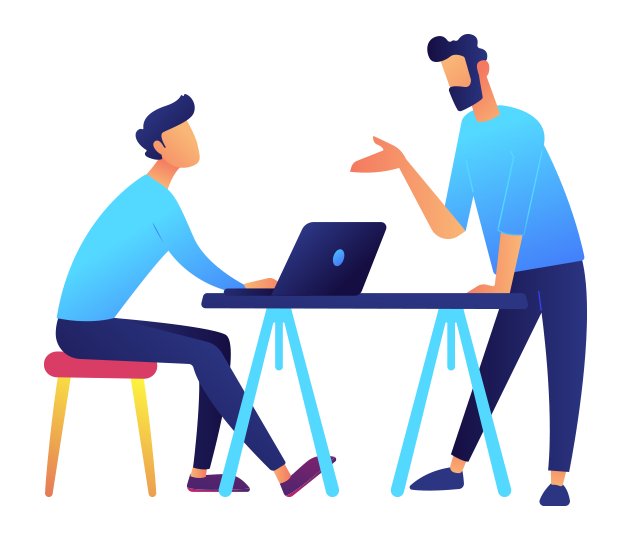In preparation for setting up and running your Google Ads, Google Re-Marketing, Facebook, Twitter Or LinkedIn ads we need you to give us access to your various accounts. The instructions for this are below:
Google Analytics
1. If you don’t have a Google Analytics account you can set one up here: http://www.google.com/analytics/
2. If you already have an account, we need you to setup Google Analytics admin access. Login to your Analytics Console here: https://analytics.google.com/analytics/web
- Click the Admin tab
- Select your website under Account
- Select User Management
- Enter the following email: clients.loyaltymatters@gmail.com
- Select Manage Users and Edit
- Check the box. Notify this user by email
- Click Add
3. Alternatively: If you’re not sure how to access these, you could share your login details for your Google account and we can login as you, to access / set these up. This will also enable us to access your Google Ads account
Google Ads
1. If you don’t have a Google Ads account, you can set one up here: https://ads.google.com/intl/en_gb/getstarted
2. To grant us access to your account:
- Sign in to your Google Ads account” https://ads.google.com/nav/selectaccount
- In the top right-hand corner of your account, click the tools icon, then under ‘Setup’
- Click Account access
- Click the plus (+ users) button
- Select ‘admin’ as the access level and enter our email address: clients.loyaltymatters@gmail.com
- Click send invitation
- After we have accepted the invitation, you’ll receive a notification in your account.
If you need to resend your invitation, click Resend invitation.
If you need to revoke your invitation, click Revoke in the actions column
OR:
- Sign in to your AdWords account
- Make a note of your customer ID (eg: 834-133-5360 – your ID appears in the top corner of AdWords account) and email that to me
- You will receive an email inviting you to link your account to us (you can revoke this at any time).
- If you don’t receive the invitation. From within your Google Ads account click the gear icon and select Account settings from the drop-down menu. Then, select Account access from the side navigation and click Accept invitation.
OR:
If you’re not sure how to access these, you could share your login details for your Google account and we can login as you, to access / set these up. This will also enable us to access your Google Analytics account
Facebook Business Manager:
To run your Facebook ads we recommend that you open a Facebook Business Manager Account. You will need to have a personal Facebook profile to setup a Business Manager and be listed as an admin on your Facebook Business page with your personal Facebook account.
1. If you have an existing Facebook Admin page, make sure you are listed as an admin and then follow the steps below for adding us as a partner agency.
2. If you need to create a new Business Manager go to business.facebook.com.
3. Click Create account. You’ll need to log in using the email and password you used to set up your personal Facebook profile.
4. Next, enter your business name and email to set up your Business Manager account. When you’re done, click Finish.
5. Enter a name for your business, select the primary Page and enter your name and work email.
6. Now you’re ready to add your Facebook page to your new account. On the Business Manager home page, click Add Page.
7. In the next window, click Add Page under Add a Page of Your Own. Then select your Facebook page and click Add Page. Your page is now added to Business Manager.
Adding us as Partner Agency in Facebook Business
Once you have created your Facebook Business Manager Account, You will need to add us as a partner agency.
1. To do this, you need to navigate to Business Settings.
2. In the left sidebar, click People under Users and click the Add button
3. In the Invite People pop-up box, select Admin Access and enter my email address (carolyn@loyaltymatters.co.uk) in the text box. Then click Next.
4. On the next page, click Invite to send the invitation to me.
5. Once we have been setup as an admin of your Facebook Business account I will set us up as an agency partner, setup your ad account (if it doesn’t already exist) and will setup any other assets (eg Facebook pixels, audiences etc) that we will need to manage your ad account.
6. You can revoke me as an admin and us as an agency at any time on the future.
7. Once we have setup your Facebook Ads account, you will need to add a payment method. From your Facebook Business manager, select ‘settings’, then select ‘payments’ from the left-hand menu (last item at the footer of the page) and click ‘add’ to add a new payment method.
Linkedin Ads
1. From your LinkedIn Campaign Manager account click the settings icon and click “Manage access.”
2. Click “Add user to account.”
3. Type name of the person to whom you want to grant access.
4. Assign a role.
5. Save changes.
To create a LinkedIn Ad Account:
1. Sign in to your personal LinkedIn.com account.
2. Click Work at the top of your homepage and select Advertise.
3. Complete the fields in the welcome screen and click Create Account.
Twitter Ads
To grant us access to your Twitter ad account you’ll first need to have created a Twitter Ad account. Instructions for which can be found here: https://business.twitter.com/en/help/account-setup/ads-account-creation.html
1. To grant access to your Twitter Ad account. Click “Edit access to account” on your Twitter ad account.
2. Then log in to ads.twitter.com.
3. Click “Add Access”
4. Type the name of the user and assign a role.
5. Click “Save Changes”