In this WordPress posting tutorial, we will show you how to create an exciting content in default block-based Gutenberg editor.
The Gutenberg editor is very clear in use. You can easily add and remove the blocks. To create your first post go to the “Posts” in the left sidebar and press the “Add New” button.
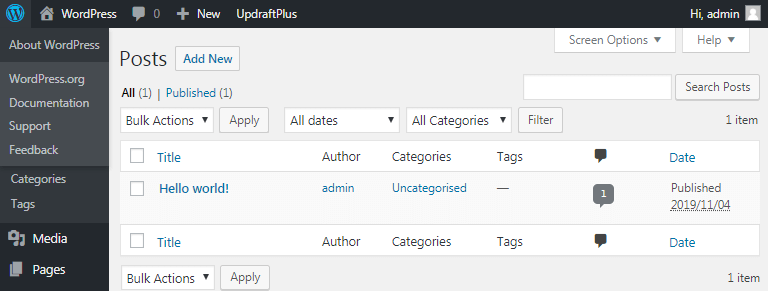
An editor will open and you will see the white working space without excess elements. Add the post title in the special field at the top.
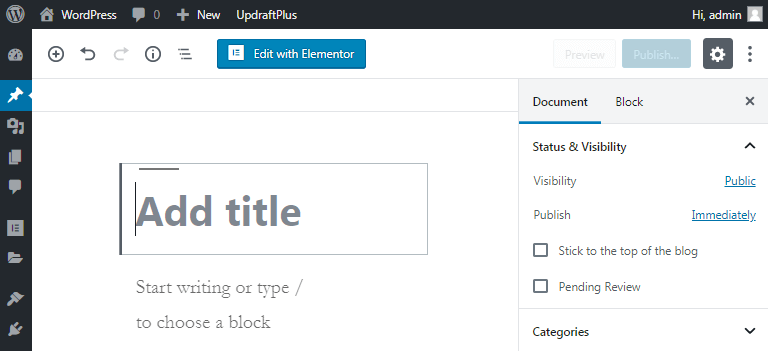
You can choose one from two methods to add the new blocks:
- Add the block by clicking on “+” button. Choose the necessary one from the list of available elements.
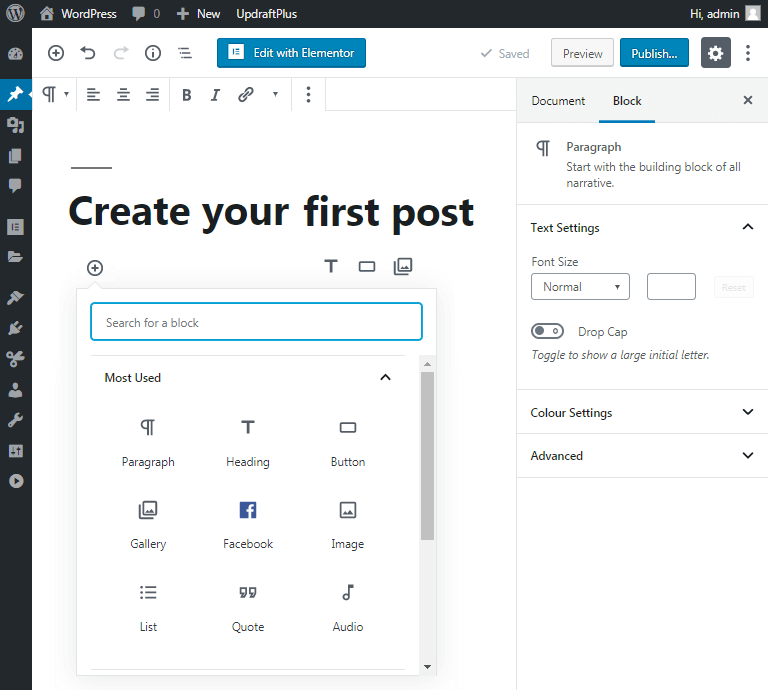
Or if you know what content you want to add, type “/block_name”.
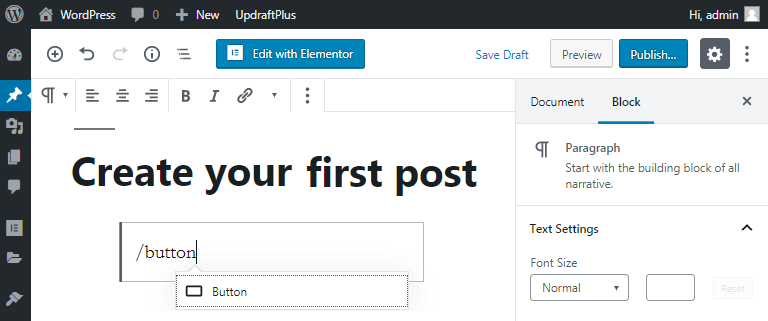
Add visualities
It’s very hard to read the text without any media inside. When you create a blog post in WordPress, make sure to dilute the content with images, video, etc. You can simply add the image the same way we have added paragraphs in the previous step. Choose the “Image” or “Video” block and upload your media.
If you need more images and you don’t want to use a lot of space, choose a Gallery block to put images in a grid. You can change the block settings in the right sidebar. Enter the number of columns and link images.
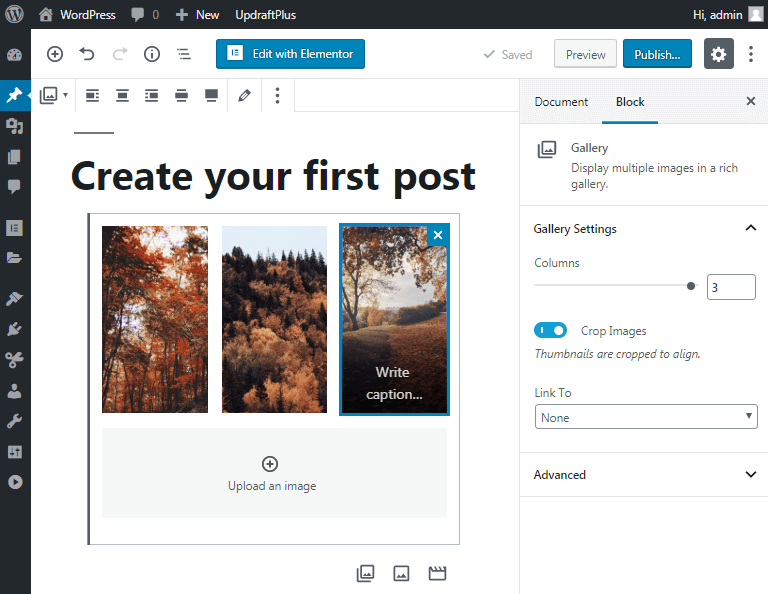
Using the “Media & Text” block you can write the text next to your image.
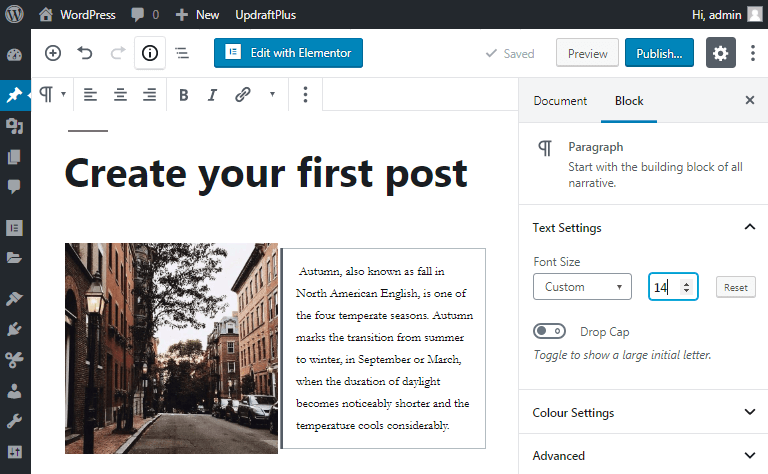
If you have amazing content on different platforms and you want to add it to your blog post, you can do it with the help of “Embeds” block.
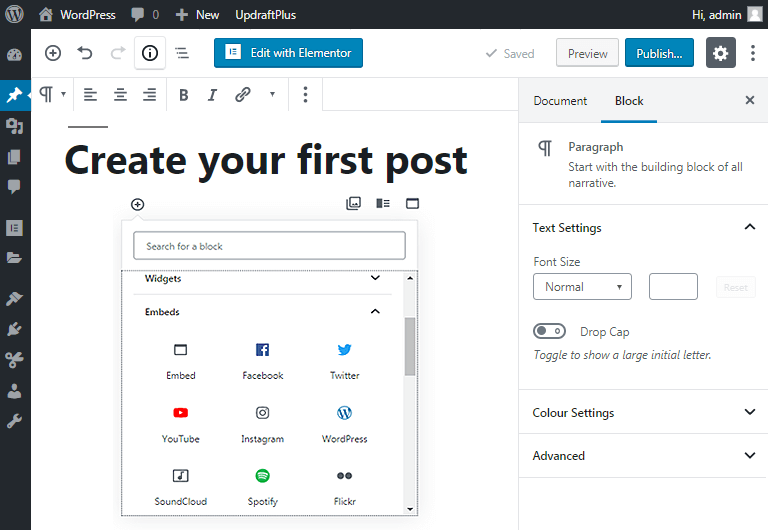
Or simply enter the link into the paragraph block and press “Enter” on your keyboard to make this action. Then your link will convert in “Embed URL” window.
Left sidebar settings
In the left sidebar of Gutenberg editor, there are some things you should try to use and get to know, in order to make your post more recognizable:
- In status&visibility section, you can make your post visible to everyone, or private, and there is an opportunity to make it password protected. Also, you can choose the publishing date.
- WordPress automatically creates a post link for you, called permalink. It takes your post title and transforms it into the form of link. But you can also change it as you wish to make it more SEO-friendly.
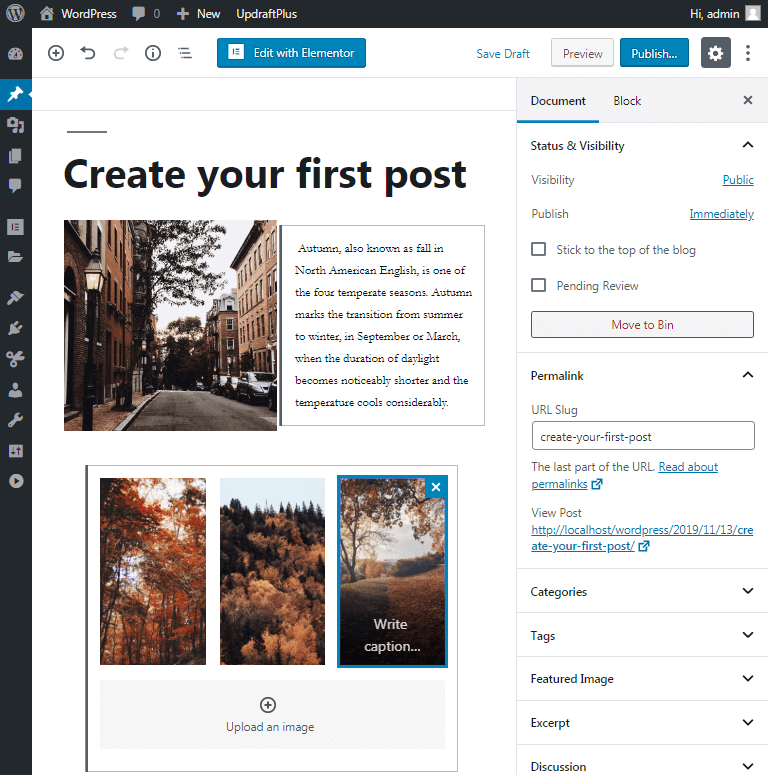
- Add categories to organize the posts into several topics and let users find the necessary content faster.
- Use tags to make your posts SEO-friendly and simplify the search.
- Set featured image to present your article. You can see it on blog, home, and other pages, near the post title.
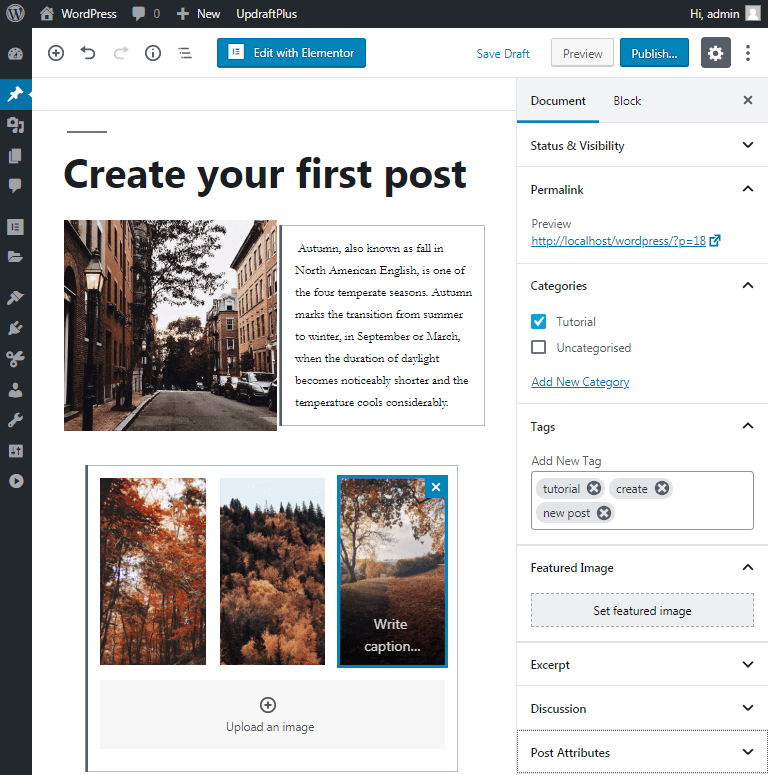
Write an excerpt to let visitors make a quick acquaintance with your article. Excerpt is a post summary. So try to make it as catchy as possible to attract more readers.
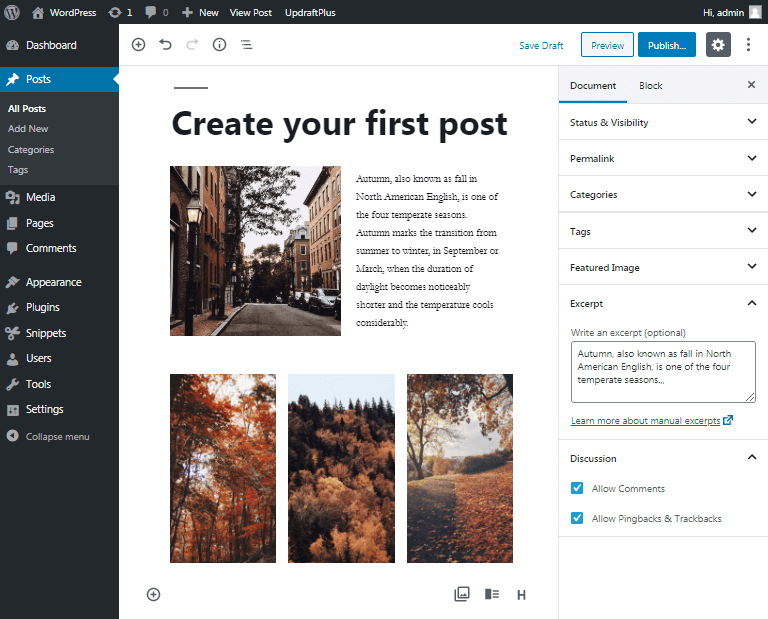
Editor top panel buttons
In the Gutenberg editor, there are some buttons that finish your work with a blog post:
- When you make changes in your post, don’t forget to press “Save Draft” to save them.
- “Preview” button allows you to see how your content will look on your website page without posting it.
- To publish your article and make it visible on the webpage, click “Publish”.
- Next to the “Publish” you will find the “Settings” button. By tapping on it you can hide or show the left sidebar from the editing field.
- Ellipsis button opens more tools and options you can choose from.
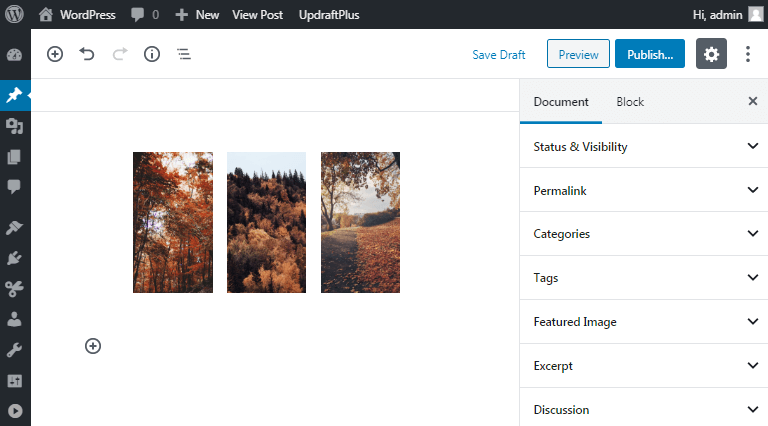
We have written short guidance on how to publish on WordPress. Follow it to create your posts. In addition, we want to give you some advice to make your blog more popular and readable:
- You should publish the content regularly. Try to make posts every day.
- Find interesting ideas for your posts. To catch more readers try not only to copy someone’s content but share your own ideas.
- Learn the basic marketing tips to promote your website.