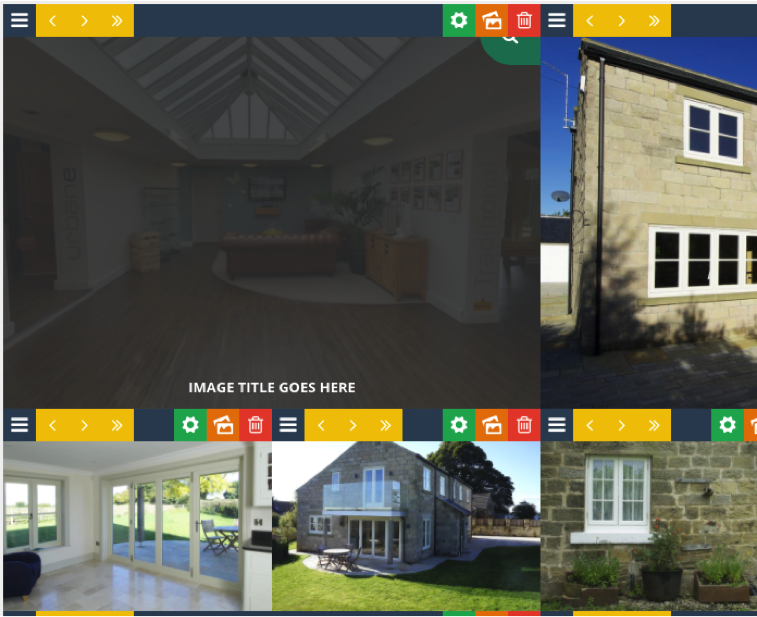Adding images to the gallery
1. Login into the admin dashboard
2. Navigate to ‘Ess. Grid’ (Essential Grid). The link is situated in the left hand menu further down the menu.
3. Once the Essential Grid overview page loads click ‘Settings’ on the Gallery grid.
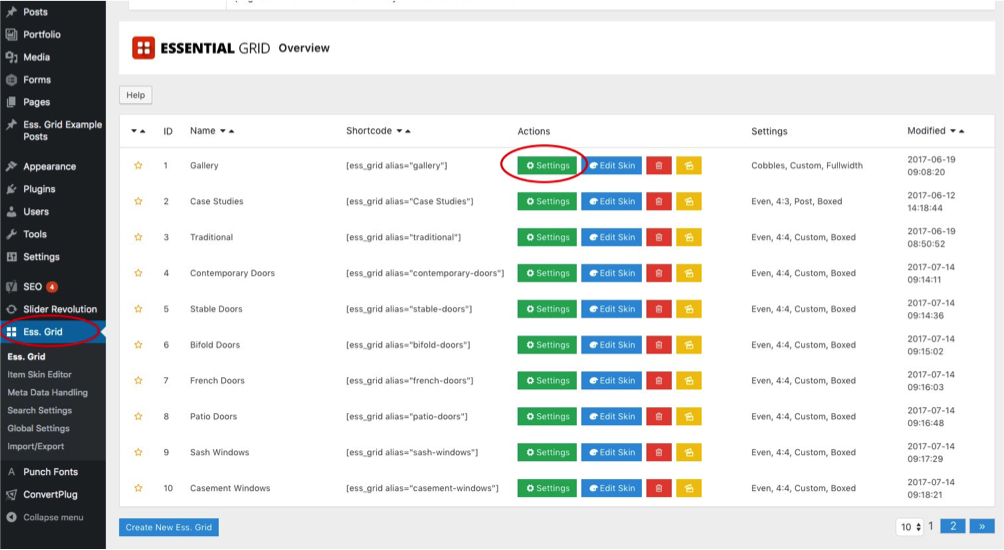
4. The next screen will show you the settings for the grid as well as a preview of the grid you are adding media too.
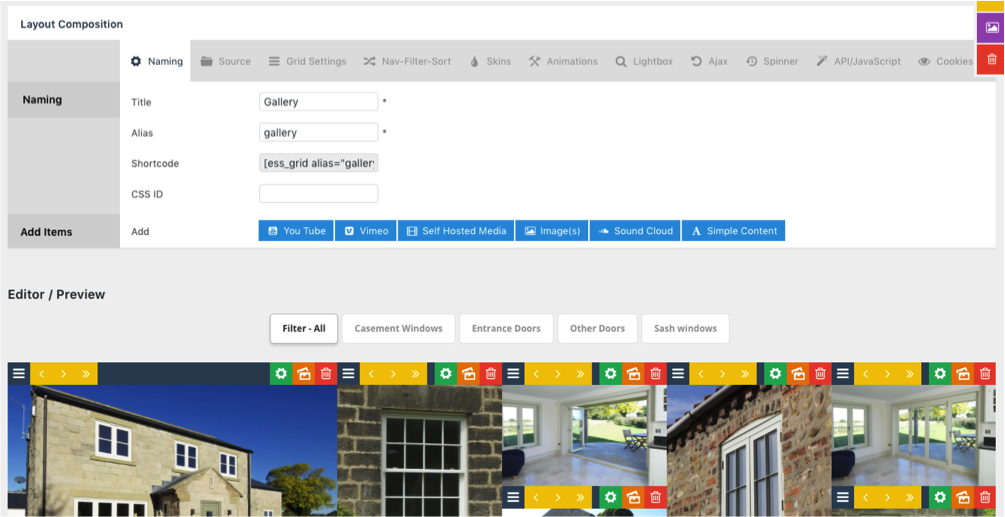
5. On the ‘Add items’ tab in the left hand column click ‘Image’ to add a new image to the grid. From here you will get the option to add a single image or in bulk. I would suggest starting with a single image until you are happy with the process of adding an image.
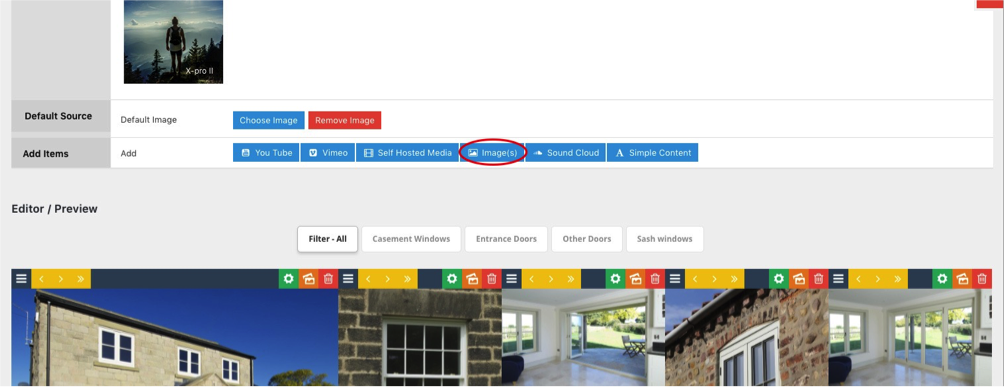
6. Adding a single image will bring up this box.
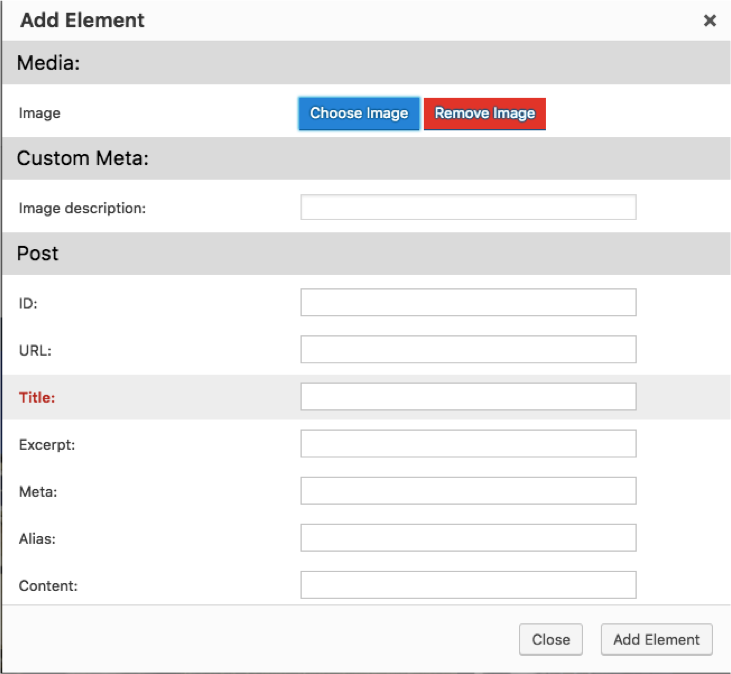
7. Click the choose image button, and select the image you wish to use. You can either choose an existing image or upload one.
8. Put a title for the image into the ‘Title’.
9. The image is added to the top of the gallery. You can use the buttons at the top of each image to move the position, edit or delete the image.